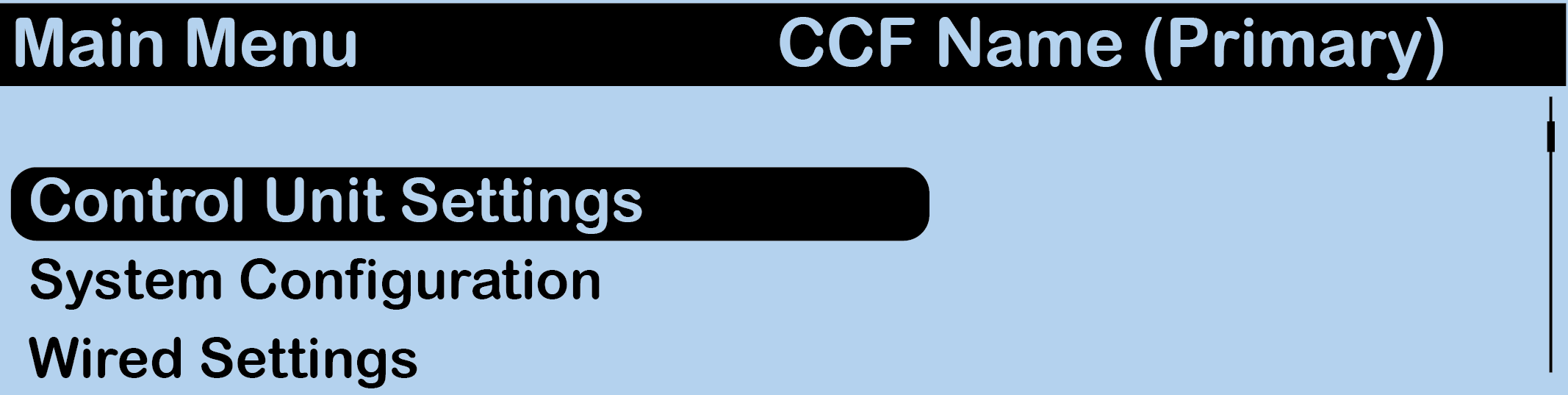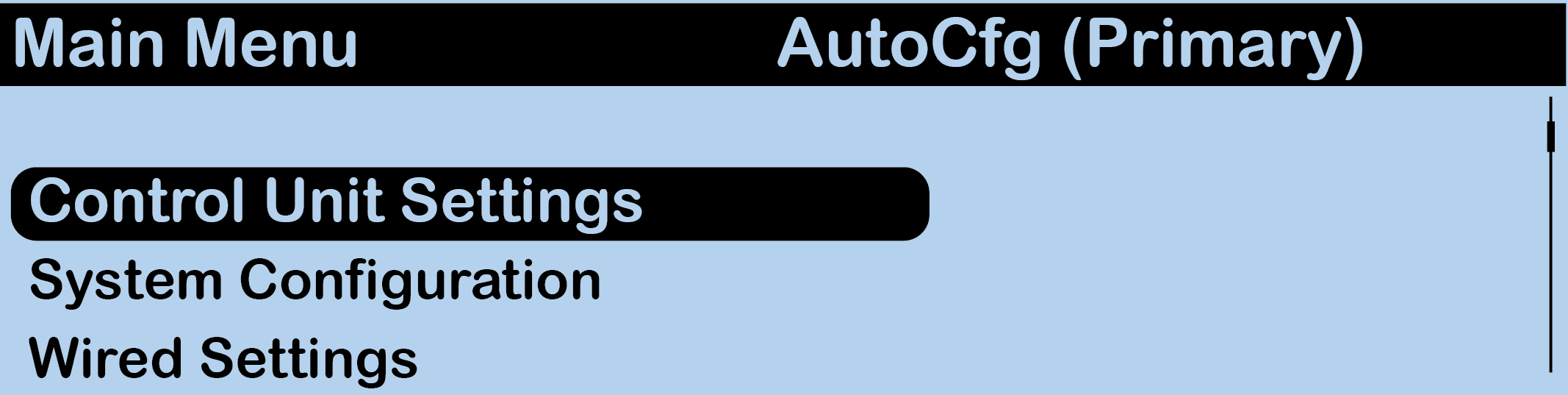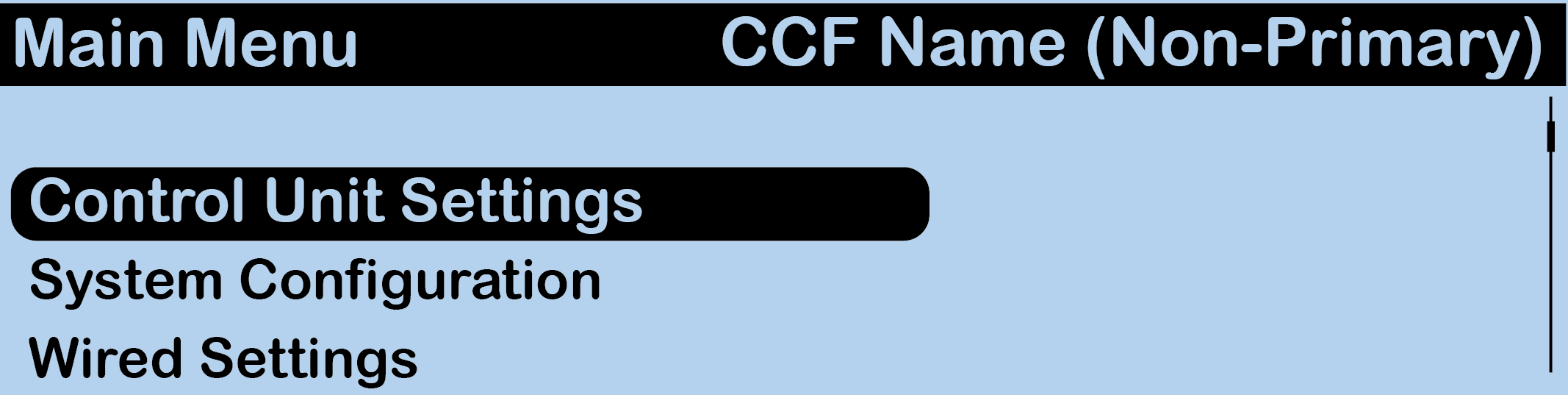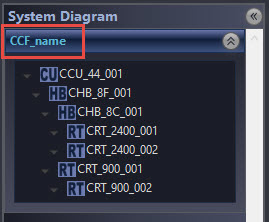The CrewCom system operates using a CrewCom Configuration File (CCF) to coordinate the processes and data that make up the system’s operation. A default CCF is available for your CrewCom system out-of-the-box to provide your initial settings. You can use CrewWare to customize your configuration to meet your specific needs beyond the default settings. The CCF stores the settings for your Conferencesand Profiles, intercom settings, and connection information for your 2-Wire, 4-Wire, and CrewCom devices.
Conferences and Profiles work together to create channels of communication between CrewCom users. They are defined for each user, stored in the CCF, and available each time you set up. For more information on building a system diagram and creating a Configuration File, see the How to Create a System Diagram Video Tutorial. .
CrewCom Configuration File Defaults
Your system may be preconfigured at the factory. Consult the documentation provided with your system for your specific configuration details. Be sure to follow the hardware connections in your configuration; failure to do so may result in system errors.
If your system is not preconfigured, you may elect to use the Auto Configuration function. This function allows the user to configure a basic system (up to 3 RTs with no hubs) very quickly and without using the CrewWare software application. If more customization is required or a larger system needs to be deployed, the CrewWare application can be used to create a tailored system configuration specific to your application. For more information on how to Auto Configure, see
Determining Which CCF is Active
The CCF that is currently active for the CrewCom system is named in the top banner of the Primary CU's main menu. The Primary CU will also have (Primary) next to the CCF name. If the system was configured using Auto Configuration, the CCF name will show as "AutoCfg." If the unit is a non-primary CU in a system, the CCF name will show as the Primary CU's name with (Non-Primary) at the end. For more information on adding a non-primary CU, see Add More CrewCom Devices.
The active CCF is also named in CrewWare above the System Diagram left-hand panel.