Each CrewCom Radio Pack (RP) has a Profile that contains a variety of system settings that are defined as either global profile settings or user settings. An RP Profile determines the functionality of an RP’s local controls, knobs, and buttons (including Conference assignments), and allows customization for user preferences, roaming, and operating mode. For more information on modes, see
- Global Profile Settings – These settings are part of the CrewCom Configuration File and are usually assigned by a system administrator through customization in CrewWare during setup. A global profile setting is one that assigns specific operational functions to an RP’s Volume knobs, Talk buttons, and Function buttons, along with relay assignments and roaming options.
- User Settings – A user setting is one that is classified as being adjustable by the RP user and is limited to local device settings that do not alter the CrewCom Configuration File. The Profile can be used to determine these settings, but they can also be customized directly from an RP (after a Profile is loaded), the Control Unit's (CU's) menu, or CrewWare.
RP Profile Settings
A list of the specific functions within each setting type is provided in the table below.
| Profile Settings | |
|---|---|
| Global Profile Settings | Description |
|
Profile Name |
Name assigned to the Profile |
|
Radio Transceiver Scan List |
Which Radio Transceiver each Radio Pack can log into and function with |
|
Conference Assignments |
Which Conferences are assigned to Volume knobs and corresponding Talk buttons |
|
ISO |
Enables selection of specific Profiles to include in a Conference ISO. This function is either Enabled or Disabled. (ISO must also be enabled for the Conference.) |
|
Function Buttons |
Functions such as Stage Announce, Call, or Relays are assigned to the Pack’s F1 or F2 button |
|
Button Mode |
Determines the talk button behavior as either “Latch,” “Momentary,” “Disabled,” or “Always On.” |
| Operational Mode |
Set to Normal by default. High Density is only available for systems upgraded to version 1.10. |
|
User Settings |
Description |
|
Sidetone |
Level adjustment that determines the amount of your own voice that you will hear in your headset. |
|
Mic Gain |
Adjusts the amount of microphone input gain into the Radio Pack. |
|
Noise Gate |
Adjusts the Noise Gate threshold on the input of the Radio Pack. |
|
Min/Max Volume |
Determines the minimum and maximum headset volume settings for the user. |
|
Talk Tones |
Enables or Disables a set of tones (single tone for talk press and double tone for talk release) when the talk button is pressed. |
| Display (LCD/LED) Contrast |
Increase or decrease the level of contrast in the RP's display (LCD/LED). |
| Display (LCD/LED) Brightness |
Set the display (LCD/LED) backlight brightness level to High, Med, Low, or Off. |
| Display (LCD/LED) Timeout | Disabled, 3, 10, or 30 seconds |
| Battery Alert | Audible, Vibrate, Both, or Off |
| Mic Type | Auto-Detect, Dynamic, or Electret |
For more information about managing user coverage and the CrewCom scan list, see Managing User Coverage .
Users can view details about each Radio Pack Profile on the system from the CU LCD by accessing the CU's System Configuration menu. Because a system supports up to 64 Profiles, you can sort Profiles (alphanumerically) by Name or by Type. CrewWare is required to create or edit Profiles.
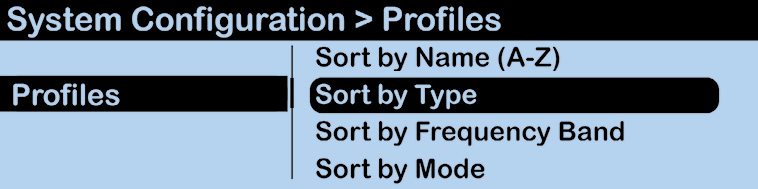
Profiles CU Menu Item