If you plan to connect a Control Unit (CU) as a non-primary device, you should make sure that no CCF is currently saved on the CU to conflict with the one saved on the primary CU of your system. You will either need to Restore Factory Defaults on the CU (see Restore Factory Defaults) or delete the CU's CCF by doing the following:
- Make sure the primary CU is powered on and has completed loading the current configuration file, then plug the USB thumb drive into the front of the primary CU. An External USB Drive menu screen will display on the CU LCD.
-
Navigate down the list of menu options until Delete System Configuration is highlighted. Confirm your selection when prompted by selecting Yes.
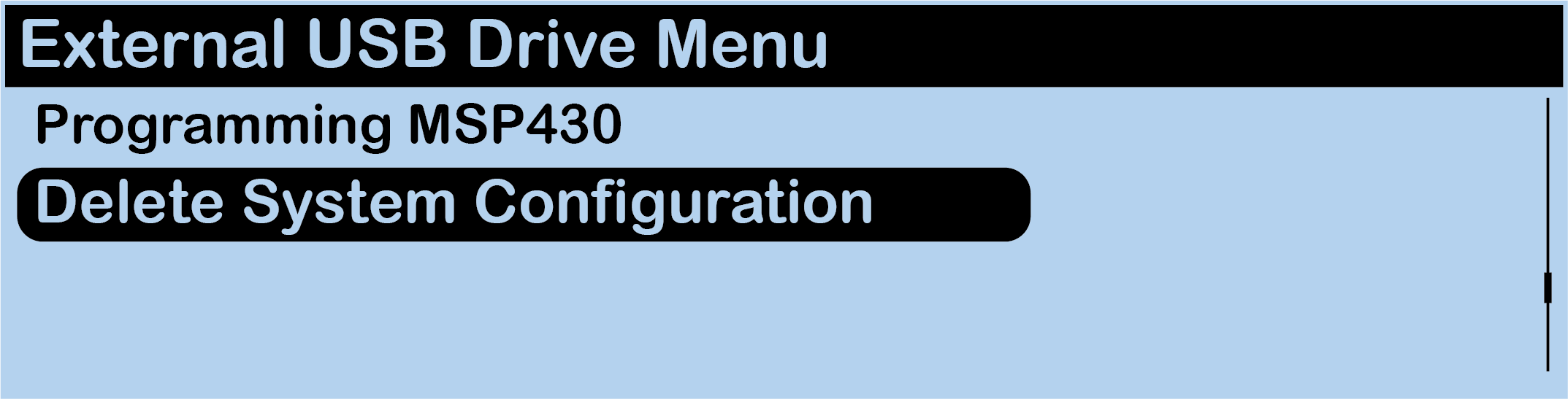
CU LCD Delete System Configuration
- The primary CU screen will display a progress message while the configuration file is deleted. Once the configuration file has finished deleting, the primary CU will display a "CCF Deleted" message. Remove the USB flash drive.
- The CU will automatically reboot.
- The primary CU will power on and display a "No CCF found" message. Click enter to confirm OK. Continue with steps in Upload Configuration File (CCF).