Dynamic Host Configuration Protocol (DHCP) is a system that allows each component on a computer network to automatically obtain the network address information required for Network Interface Devices to communicate with one another. The CrewCom system can utilize DHCP if it is enabled on your Local Area Network (LAN). To use DHCP, the CrewCom Control Unit (CU) will need to be configured as a DHCP client. If DHCP is not enabled on your LAN, then the CrewCom system can be configured to use static IP Addresses. After the CrewCom system is fully booted-up, and the CU is assigned an IP Address (either through DHCP or manually), CrewWare can connect to the CU.
The following settings and processes can be found in the Control Unit’s menu under LAN Settings. When changing LAN settings from the CU front panel, changes will be immediate. A reboot is no longer required before operation.
TCP/IP Mode
Select either DHCP Client or Manual.
- DHCP Client: Enables automatic LAN communication for the CU. In this mode, when the CU is powered on, it automatically receives an IP Address from the DHCP server (must be connected to the server for it to receive an IP address). Once booted, use this assigned IP address in CrewWare's Login window to connect CrewWare to your CU.
- Manual: You'll be required to manually set the IP Address, Subnet Mask, and Default Gateway between your PC and CU to meet the needs of your LAN installation.
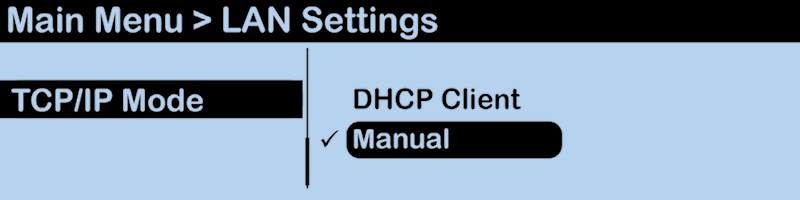
LAN Settings
TCP/IP Address
In DHCP mode: take note of the CU's assigned IP address from this menu, and use it to connect to CrewWare. In Manual mode, input your desired TCP/IP Address on this screen using the CU's navigation buttons. Press the CU's enter button when done to save changes.
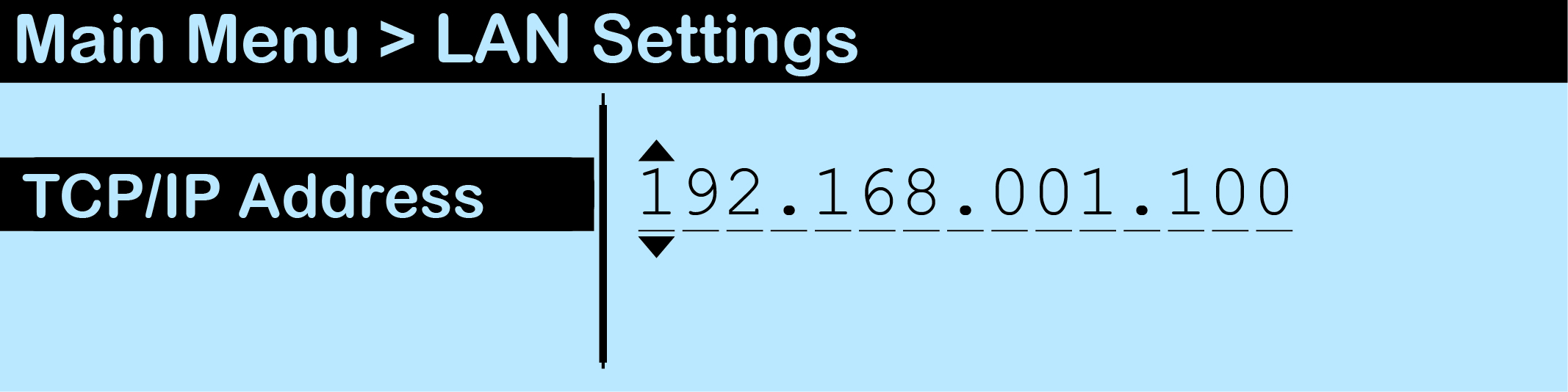
TCP/IP Address Input
Subnet Mask
Input the appropriate Subnet Mask address using the CU's navigation buttons.
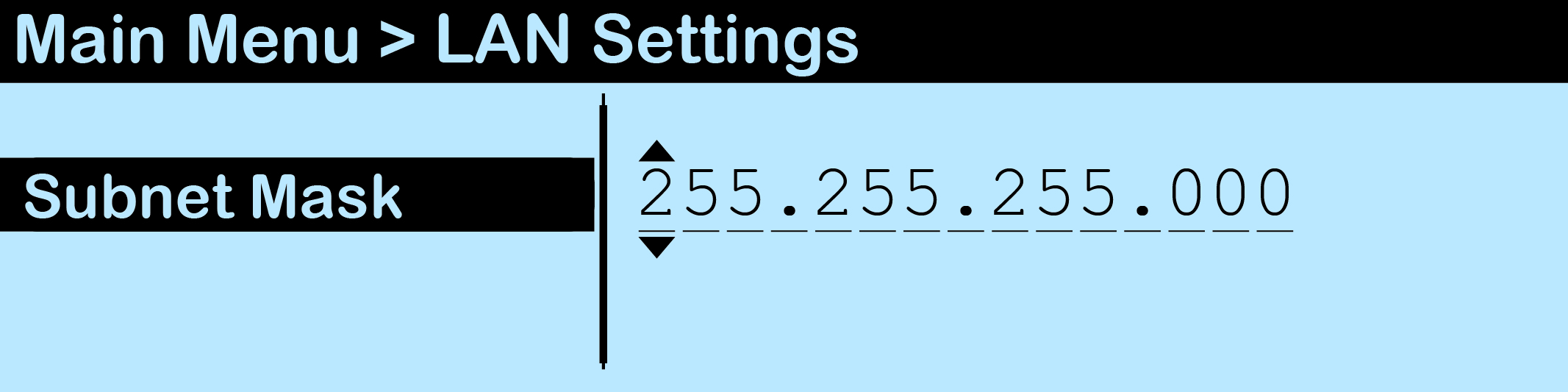
Subnet Mask Input
Default Gateway
Input the appropriate Default Gateway address using the CU's navigation buttons.
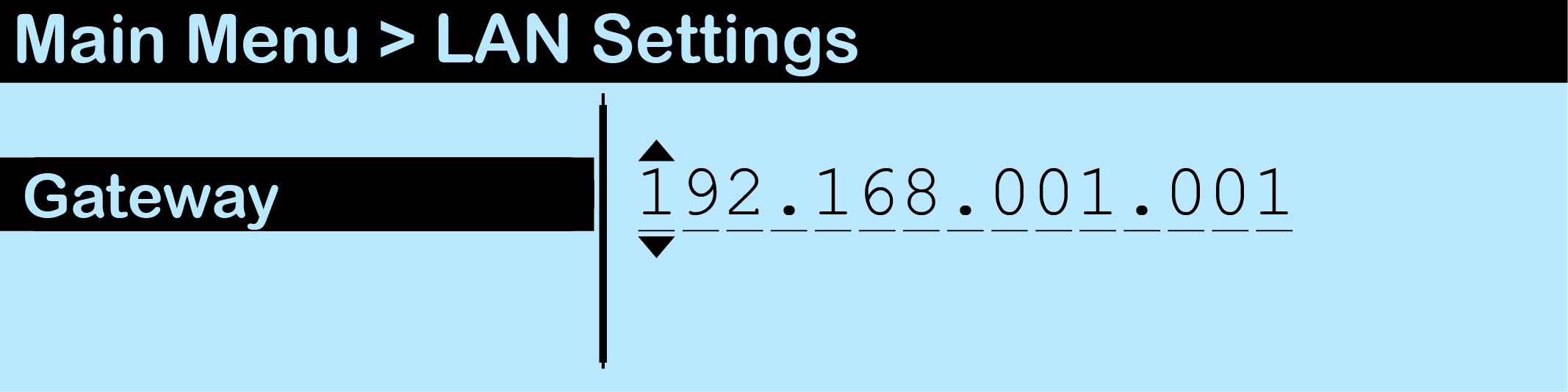
Gateway Input
MAC Address
Reference the MAC Address screen if needed for setting up your LAN connection.
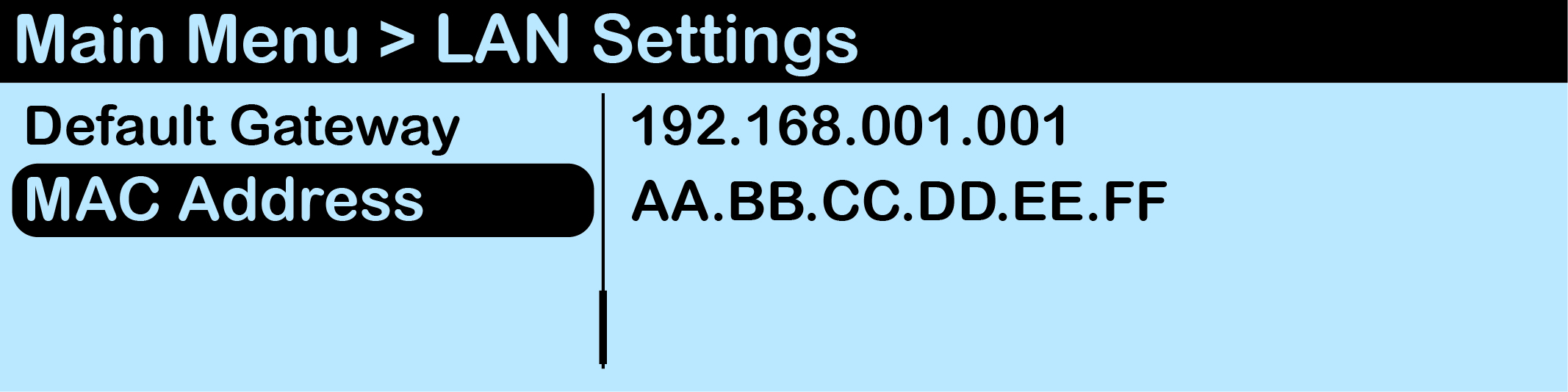
MAC Address Read-Only Screen
Port Number
The default Port value to connect to a CU is 2017. This setting is not currently viewable from the CU menu, but it is visible from CrewWare.
Detailed procedures for LAN configuration are provided under the Connect to CrewWare topic.