Connect your CrewCom system's devices via their available CrewNet RJ-45 Copper or duplex LC Fiber ports.
Important! Device port connections must match your CCF's system diagram in order to operate. Pliant recommends making all cable connections from the CU to other CrewCom devices prior to powering on the system. However, CrewCom devices (such as RTs) that are already present in the CCF may be connected or replaced while the system is operating. When hot-swapping devices, Pliant recommends waiting at least 10 seconds between disconnecting and reconnecting the device.
How To Connect CrewNet to RTs
- Connect at least one RT to the CU via an available CrewNet port.
- If you have additional RTs, connect via an available CrewNet port on a CU (or Hub if applicable), or by daisy-chaining to an existing RT. (See Add More CrewCom Devices for more information about configuring multiple RTs.)
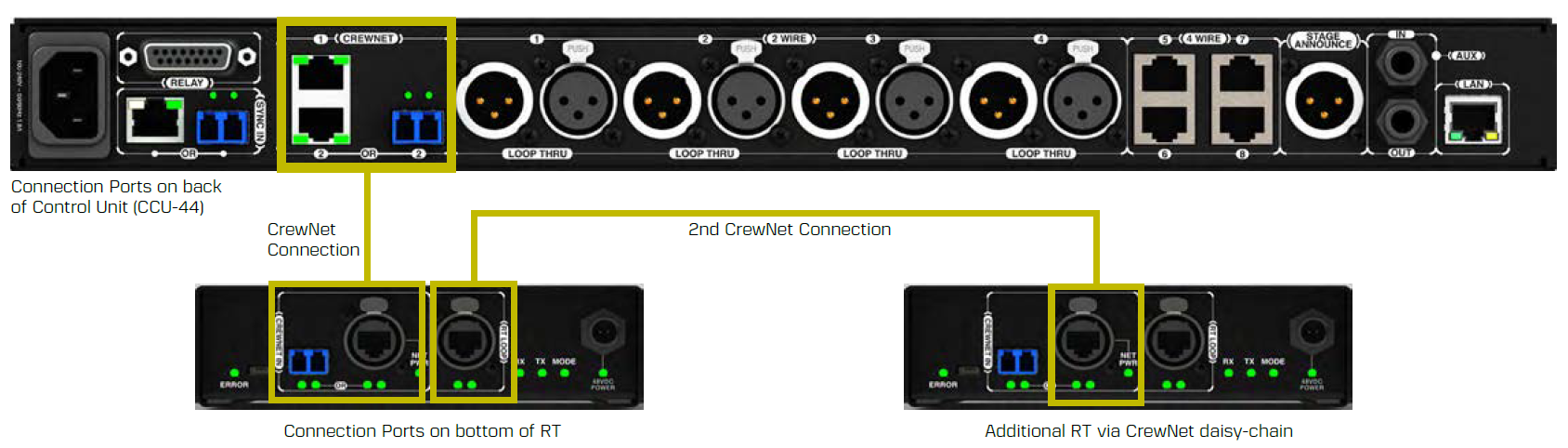
CU-to-RT CrewNet Connections
RJ-45 Copper Ports - Use the supplied 15 ft. (4.6 m) Cat 5e cable, or your own Cat 5e (or greater) cable (up to 330 ft. (100 m) in length). Any CrewCom device connected to CrewNet via a Cat 5e (or greater) cable will receive Power Over CrewNet via the CrewNet port. In some situations, there may be too many connected devices or the cable lengths may be too long for the PoC to adequately power all devices, and this will be indicated with the NET PWR LED lighting red. In this case, one or more additional Pliant 48VDC power supplies must be used (PPS-48V-02 included with Hub; sold separately with all other devices).
Fiber (Optical) Ports - For a fiber CrewNet port, a Single Mode Fiber cable (duplex LC connector) will be required (up to 32,800 ft. (10,000 m) in length). Any CrewCom device connected to CrewNet via fiber port must receive power via a Pliant 48VDC power supply (PPS-48V-02 included with Hub; sold separately with all other devices).
If your system includes a Copper or Fiber Hub, it should also be connected to CrewNet via its available CrewNet ports.
RJ-45 Copper Ports - Use the supplied 6.6 ft. (2 m) Cat 5e cable, or your own Cat 5e (or greater) cable (up to 330 ft. (100 m) in length). Any CrewCom device connected to CrewNet via a Cat 5e (or greater) cable will receive
Fiber (Optical) Ports - For a fiber CrewNet port, a Single Mode Fiber cable (duplex LC connector) will be required (up to 32,800 ft. (10,000 m) in length). Any CrewCom device connected to CrewNet via fiber port must receive power via a Pliant 48VDC power supply (PPS-48V-02 included with Hub; sold separately with all other devices).
RT Connections per Operational Mode
Normal Operational Mode
For a single CU to allow the maximum 18 Normal Mode enabled Radio Packs (RPs) to communicate wirelessly (6 per RT), a minimum of 3 RTs per single CU is needed. A system can utilize up to 16 RTs, in any combination of 2.4 GHz and 900 MHz. However, a maximum of 14 900 MHz RTs are allowed on any single system (out of 16 total RTs). The CRT-900AN and CRT-900AN-IPR (Oceania) model operates within the 915–928 MHz frequency range and supports a maximum of 7 900 MHz RTs on a single system.
High Density Operational Mode
For a single CU to allow the maximum 64 High Density Mode enabled Radio Packs (RPs) to communicate wirelessly (32 per RT), a minimum of 2 RTs per single CU is needed. A system can utilize up to 16 RTs, in any combination of 2.4 GHz and 900 MHz. However, a maximum of 14 900 MHz RTs are allowed on any single system (out of 16 total RTs). The CRT-900AN and CRT-900AN-IPR (Oceania) model operates within the 915–928 MHz frequency range and supports a maximum of 7 900 MHz RTs on a single system.
What's Next?
After you've completed your CrewNet connections, you can move on to Power On the System.