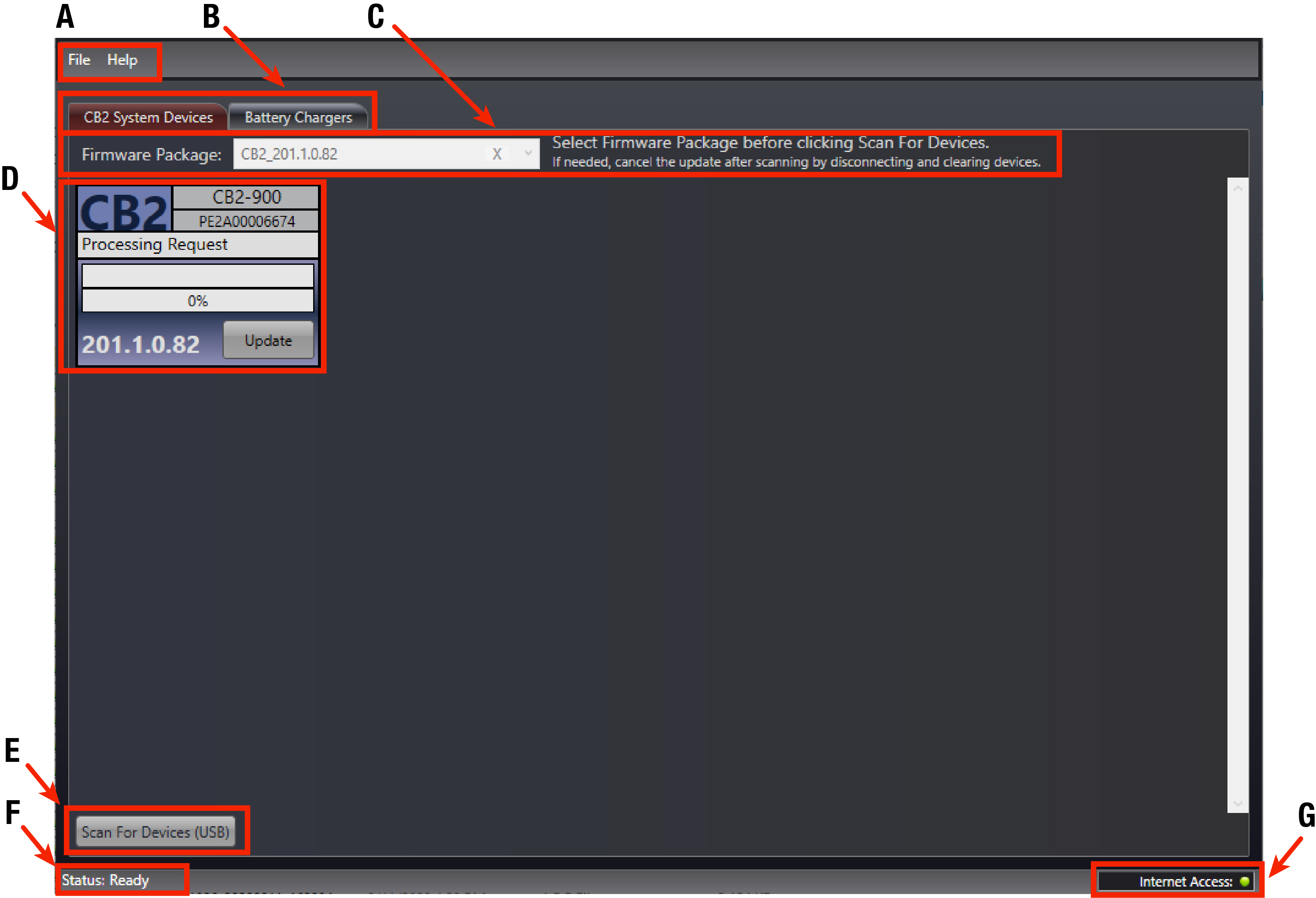Pliant created the Firmware Updater Application, a companion desktop software for PC, to optimize the process of updating CB2 system device firmware (CB2 BaseStations and CrewCom Radio Packs). Additionally, this application allows users to update the firmware on Pliant 6+6 Drop-In Radio Pack and Battery Chargers (when applicable).
The Firmware Updater Application functions from a set of one-click navigation tabs and panes. The menu bars located on the top of the screen and the Internet Access status indicator in the lower right corner are static and remain available while the application is open. The large display in the center of the application screen varies depending on which tab is selected by the user. The image below provides an overview of the basic menus and indicators found throughout CrewWare.
Firmware versions displayed in example images will not match the most current version of firmware.
| Application Overview | ||
|---|---|---|
|
Label |
Field/Function |
Description |
|
A |
Menu Bar |
Located in the top left corner of the screen, and contains command options typically found in most software packages: File and Help. |
|
B |
Tabs |
Located just below the menu bar, tabs allow users to easily navigate between the two operational views: CB2 System Devices and Battery Chargers. |
|
C |
Firmware Package Selector |
Located at the top of the selected tab, and will allow selection of a compatible firmware package to load to either CB2 System Devices or Battery Chargers. (CB2 System firmware is not compatible with CrewCom 6+6 Drop-In Radio Pack and Battery chargers.) Firmware package selection is limited to only those packages that have been installed with the application or imported separately. See Adding and Removing Firmware Packages for more information about adding and removing firmware packages. |
|
D |
Scanned Device Tile |
When a CB2 BaseStation, Radio Pack, or 6+6 Drop-In RP/Battery Charger is connected to the PC via USB, it will be represented by a tile upon user clicking the Scan for Devices button. This tile displays the current status of device's firmware update and provides interface for user to initiate and verify the update. |
|
E |
Scan for Devices Button |
Once a firmware package is selected via its selector, this button scans PC USB connections for compatible Pliant devices. |
|
F |
Application Status |
Located in the bottom left corner of the screen, and displays current application status. |
|
G |
Internet Access Status |
Located in the bottom right corner of the screen, and displays the current Internet access status. When Internet access is available, the Firmware Updater application automatically updates available firmware packages at launch via secure Internet connection to a Pliant server and can assist the user with retrieving and downloading application updates when initiated from the File > Check for Application Update... menu. When no Internet access is available, the user may update devices with any previously installed firmware package or import a new firmware package via previously saved package file. See Adding and Removing Firmware Packages for more information about adding and removing firmware packages |
Related Topics:
Firmware Updater Application Setup and Installation