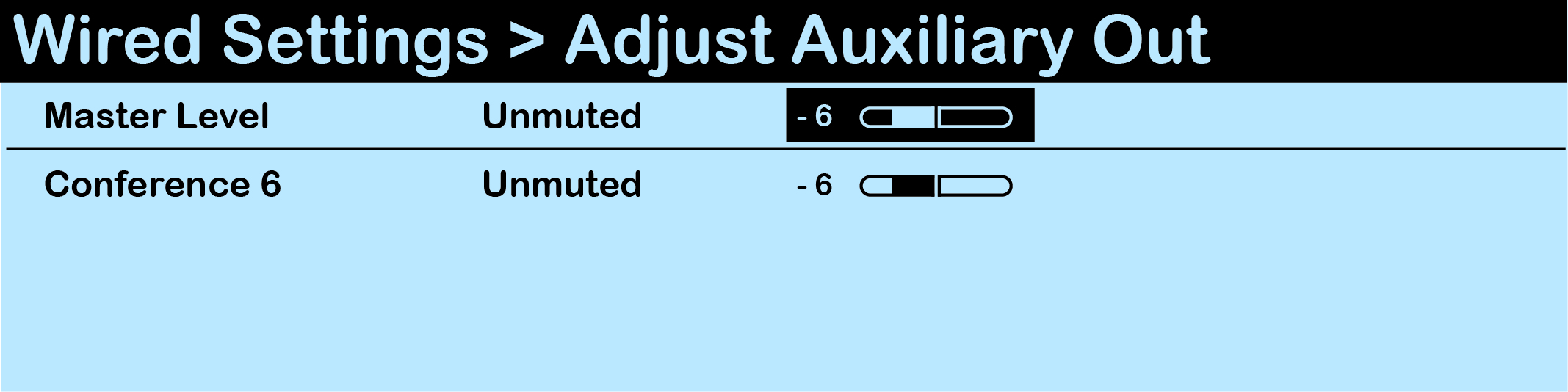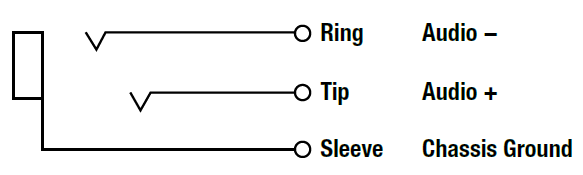Aux Out Connection
To connect and configure Aux OUT, connect an external device to Aux OUT via the 1/4 in. (6.35 mm) TRS jack. Then, configure the connection using either the CU or CrewWare.
Audio supplied from Aux OUT can be assigned from any single Conference under the Wired Settings menu.
The default setting for Aux OUT Level is "0." To adjust the Aux OUT level, press Menu to open the main menu, scroll through the menu options to the Wired Settings, and select Aux Out.
- Use the navigation controls to scroll to the Master Level bar. Press Enter to select it.
Note: Individual Aux Out assignment level adjustments are not currently supported.
- Use the navigation controls to adjust the current value displayed on the LCD.
- Press Enter to save; or Menu/Home to escape without saving changes.
Audio levels are expressed as a numerical value from -10 to +10. The Aux Out assignment can be muted or unmuted from this menu as well.
Audio supplied from Aux OUT can be assigned from any single Conference. Choose the Conference to be routed to Aux OUT via CrewWare's CU Management Tab; then, set the Master Aux Out level via the slider bar. The default setting for Aux OUT Level is "0."
Note: Individual Aux Out assignment level adjustments are not currently supported.
Audio from the Aux OUT connection can be assigned from any single Conference other than Stage Announce, but no audio sourced from the hard-wired intercom ports is routed to Aux OUT. Audio from the Aux OUT connection comes from any CrewCom audio entity such as Radio Packs (RPs) and the local headset of a Control Unit (CU). The default setting for Aux OUT Level is "0." Conference assignment changes and level adjustments can be performed via CU menu or CrewWare.
The Aux OUT connector is a 1/4 in. (6.35 mm) Tip/Ring/Sleeve jack. The Aux OUT connector is balanced and transformer isolated. Nominal line level is +5 dBu.