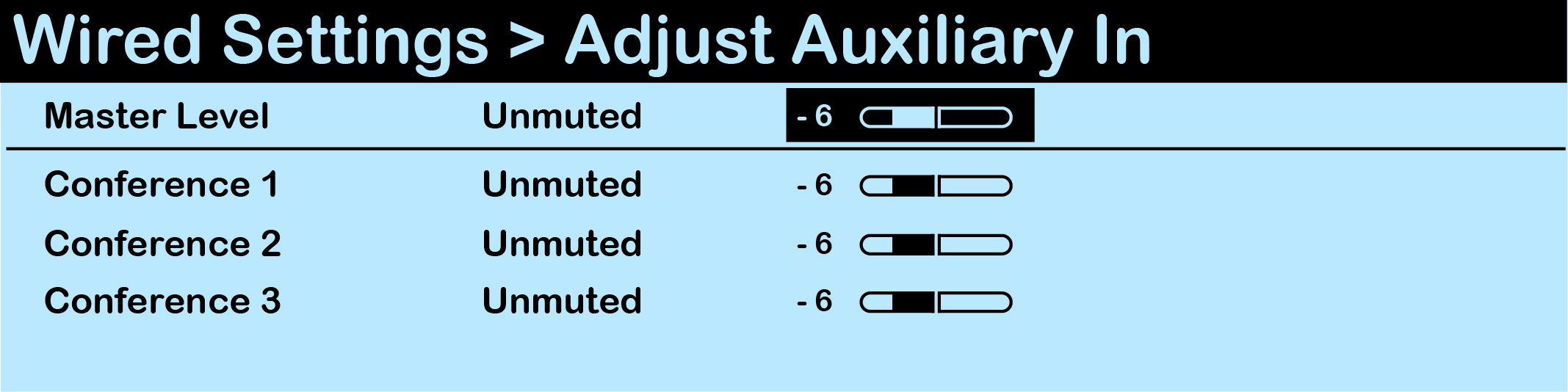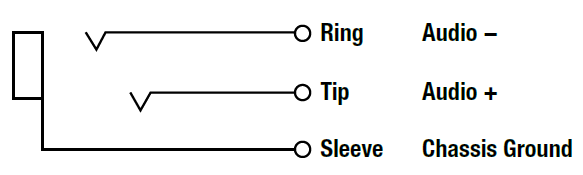Aux In Connection
To connect Aux IN, connect an audio source to Aux IN via the 1/4 in. (6.35 mm) TRS jack. Then, configure the connection using either the CU or CrewWare.
Audio supplied to Aux IN can be assigned to any combination of up to 10 possible Conferences under the CU's Wired Settings menu.
The default setting for Aux IN Level is "0." To adjust the Aux IN level, press Menu to open the main menu, scroll through the menu options to the Wired Settings, and select Aux In.
- Use the navigation controls to scroll to the Master Level bar. Press Enter to select it.
Note: Individual Aux In assignment level adjustments are not currently supported.
- Use the navigation controls to adjust the current value displayed on the LCD.
- Press Enter to save; or Menu/Home to escape without saving changes.
Audio levels are expressed as a numerical value from -10 to +10. Aux In assignments can be muted or unmuted from this menu as well.
Audio supplied to Aux IN can be assigned to any combination of up to 10 possible Conferences. Choose the destination(s) for Aux IN via CrewWare's CU Management Tab; then, set the Master Aux In audio level using the slider bar. The default setting for Aux IN Level is "0."
Note: Individual Aux In assignment level adjustments are not currently supported.
Aux IN (sometimes referred to as Program Audio) can be used to bring the program or other audio into the Control Unit (CU). Audio from the Aux IN connection is routed only to CrewCom devices and is not routed externally to other intercom systems.
Audio supplied to Aux IN can be assigned to any combination of up to 10 possible Conferences. The default setting for Aux IN Level is "0." Conference assignment changes and level adjustments can be performed via CU menu or CrewWare.
The Aux IN connector is a 1/4 in. (6.35 mm) Tip/Ring/Sleeve jack. The Aux IN connector is balanced and transformer isolated. Nominal line level is +5 dBu.