The Radio Pack (RP) can be configured depending on user preferences. The following settings and processes can be found in the Radio Pack’s menu under Device Settings. These settings can also be managed using CrewWare (see
To access the menu on a CRP-12/22/44, press and hold the triangular menu button for approximately 3 seconds. Use the function buttons as the ESC (F1) and ENT (F2) buttons and the far-right volume knob to scroll through the menu options.
Selecting Radio Pack Profile
See Push a Profile.
Editing Radio Pack Name
See Name a Device.
Customizing Battery Alert
This sub-menu allows you to adjust the type of battery alert the Pack will give when reporting low lithium-polymer battery life. An audible alert sounds a tone in the connected headset when the battery life is low. A vibrate alert briefly vibrates the RP. To change your battery alert, do the following:
- Access the RP menu and select Device Settings. Press F2 (ENT).
-
Scroll and select Battery Alert. The current alert selection will be displayed on the right-hand side. Press F2 (ENT) to view a list of available alert options.
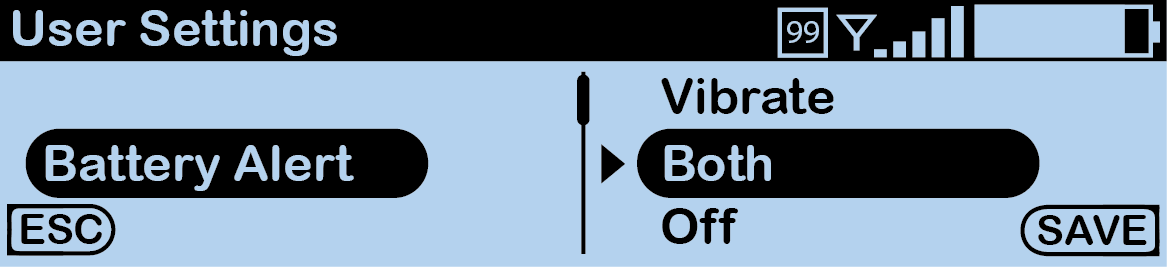
CRP-12/22/44 Customizing Battery Alert
- Scroll and select from the following: Audible, Vibrate, Both, or Off.
- Press F2 (SAVE). Once saved, the screen will return to the previous menu.
Note: The RP Battery Alert only reflects battery life for lithium-polymer batteries; therefore, this alert will not be used when AA batteries are in use.
Adjusting RP Display (LCD) Settings
The Radio Pack’s display (LCD) has adjustable settings such as Contrast, Brightness, and Backlight Time Out. The following settings can be found in the Radio Pack’s menu under Device Settings then Display Options.
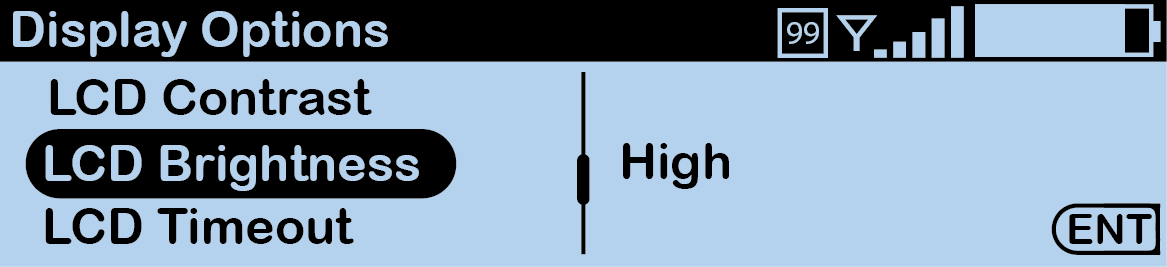
CRP-12/22/44 RP Display Options
-
Display (LCD) Contrast – Allows adjustment to the display’s contrast; use the volume knobs to increase or decrease the level of contrast. Select an option in the range from 0–10.
- Display (LCD) Brightness – Allows adjustment to the display’s brightness; select from High, Med, Low, or Off for brightness level.
- Display (LCD) Timeout – Enables users to set the amount of time the display’s backlight will stay lit after engaging the Radio Pack’s interface. Select from Disabled, 3, 10, or 30 seconds.