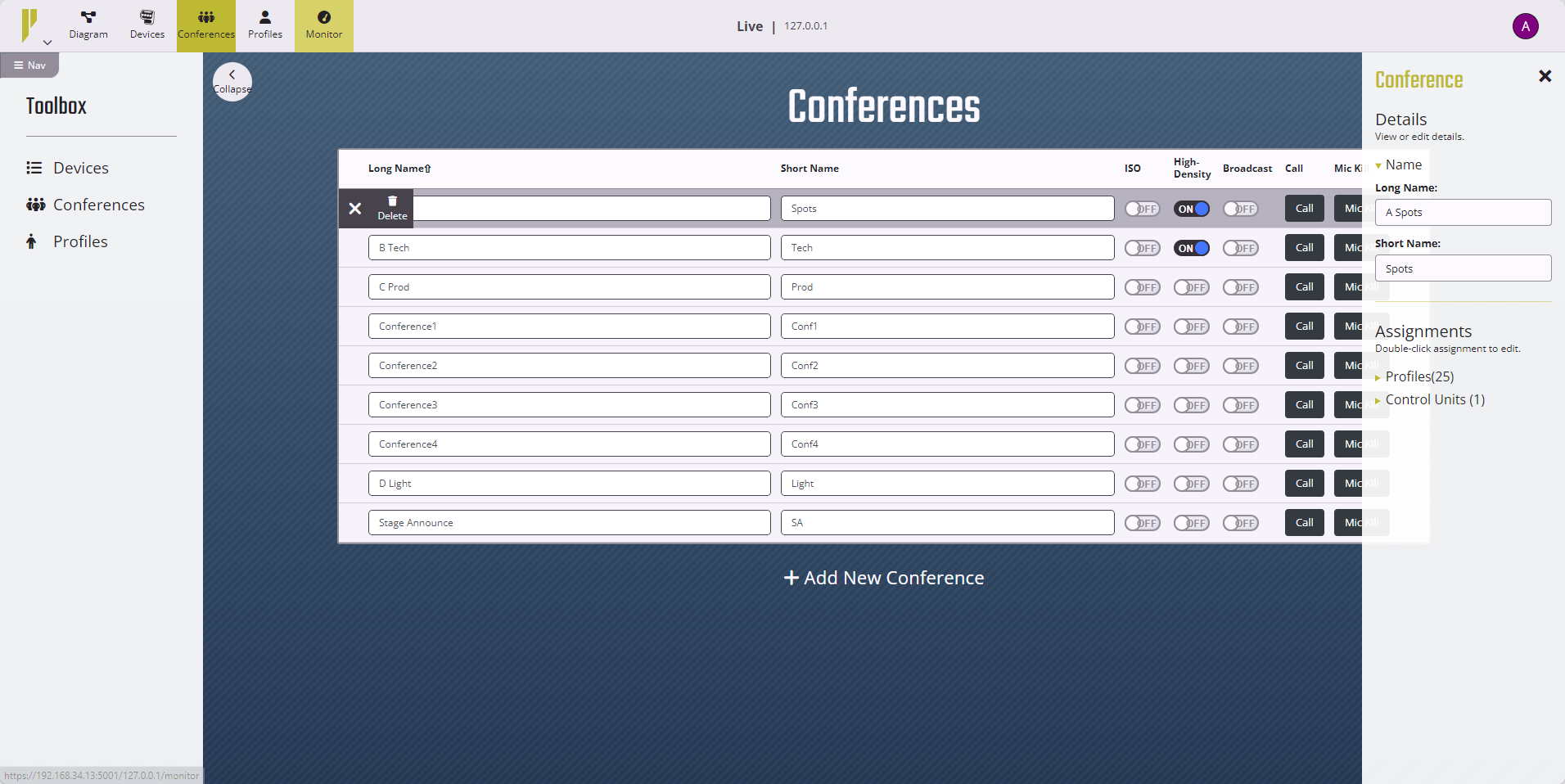About Conferences
A Conference is an administrator-defined grouping of audio entities that include inputs such as Radio Packs, wired intercom ports, and other CrewCom devices and equipment. Audio outputs are created dynamically by mixing one or more audio entities and then routing them to Conference subscribers. Conferences are full duplex and work bi-directionally.
Selective talk-around is possible with the wireless isolation (ISO) function. ISO means that selected users can have an isolated conversation with other ISO-enabled users. While an ISO conversation occurs, the main Conference audio can still be heard. ISO must be separately enabled on both the Conference and each desired Profile. From the Radio Pack, ISO is used by pressing and holding the corresponding Volume Knob.
The default CCF includes default Conferences, yet users may add, delete, or edit Conferences based on the needs of their staff and personnel.
Conferences Tab Views
The Conferences tab displays a list of available Conferences on the CrewCom system.
|
Conferences Tab |
|
|
Field/Function |
Description |
|
Long Name and Short Name |
Rename a Conference by highlighting its name and typing the new name in the field. |
|
ISO |
Click the On/Off slider beside each Conference name to enable ISO. (Enabling ISO here enables ISO on the Conference. Each individual Profile utilizing the Conference must also have ISO enabled.) |
|
High Density |
|
| Broadcast | |
|
Call |
See Set Up Call and Call. |
|
Mic Kill |
See Wired Settings. |
- To remove a Conference assignment from a Profile, navigate to the CrewWare Profiles tab. (See Profiles Tab for more information.)
- To add a new Conference, use the button at the bottom of the Conferences list.
- To delete an existing Conference, click the menu icon to the left of the Conference name.
- To access this view, click on a Conference and a list of all Conference subscribers will display in a separate table to the right of the screen.