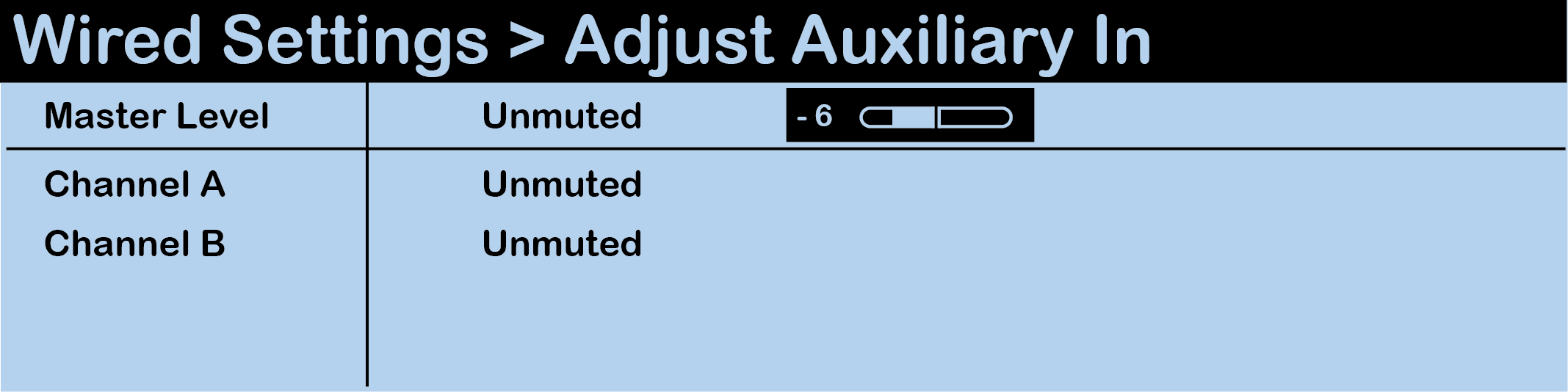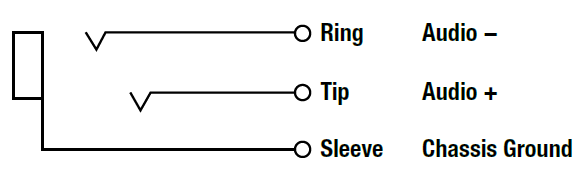Aux In Connection
To connect Aux IN, connect an audio source to Aux IN via the 1/4 in. (6.35 mm) TRS jack. Then, configure the connection via the BaseStation's menu.
Audio supplied to Aux IN can be assigned to Channel A and/or Channel B. The default setting for Aux IN Level is "0." To adjust the Aux IN level and Channel assignments, press Menu to open the main menu, scroll through the menu options to the Wired Settings, and select Aux In.
- Use the navigation controls to scroll to the Master Level bar. Press Enter to select it.
- Use the navigation controls to adjust the current value displayed on the LCD.
Note: Individual Aux In assignment level adjustments are not currently supported.
- Press Enter to save; or Menu/Home to escape without saving changes.
Audio levels are expressed as a numerical value from -10 to +10. Aux In assignments can be muted or unmuted from this menu as well.
Aux IN (sometimes referred to as Program Audio) can be used to bring the program or other audio into the BaseStation. Audio from the Aux IN connection is routed only to CB2 wireless system devices and is not routed externally to other intercom systems.
Audio supplied to Aux IN can be muted or unmuted on either Channel A or Channel B or to both. The default setting for Aux IN Level is "0." The default setting for Aux IN mute setting is "Unmuted." Channel assignment changes and level adjustments can be performed via BaseStation menu.
The Aux IN connector is a 1/4 in. (6.35 mm) Tip/Ring/Sleeve jack. The Aux IN connector is balanced and transformer isolated. Nominal line level is +5 dBu.